
Modify the display
Results can be displayed in the form of a list, media mosaic, ranking frame, or timeline.
● List
For a simple search, you will get a list view by default. The results are sorted by relevance, but you can sort them by date, title, or rating in ascending or descending order. You can refine the results by clicking on the “Refine you search” button to the left of the search results. This allows you to search within your results again.

● Mosaic
The media mosaic only displays the records linked to images. As with the list view, you can sort the results by date, title, or rating, ascending or descending, and refine your search.
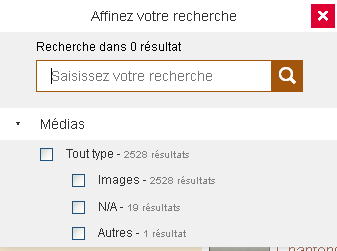
● Ranking frame
The “Cadre de Classement” [Ranking frame] display allows you to view the search results within Almé’s ranking frame. This is the default display for searches within a resource selection.
By selecting a level, the tree structure unfolds automatically. The levels are identified by a > and the records by a -. The numbers in brackets next to the levels indicate the number of times the search term occurs.

● Timeline
The timeline display shows the results in chronological order. You can change the timeline’s scale to target the time period of interest to you more effectively. Note that this display only takes into account records with a date.
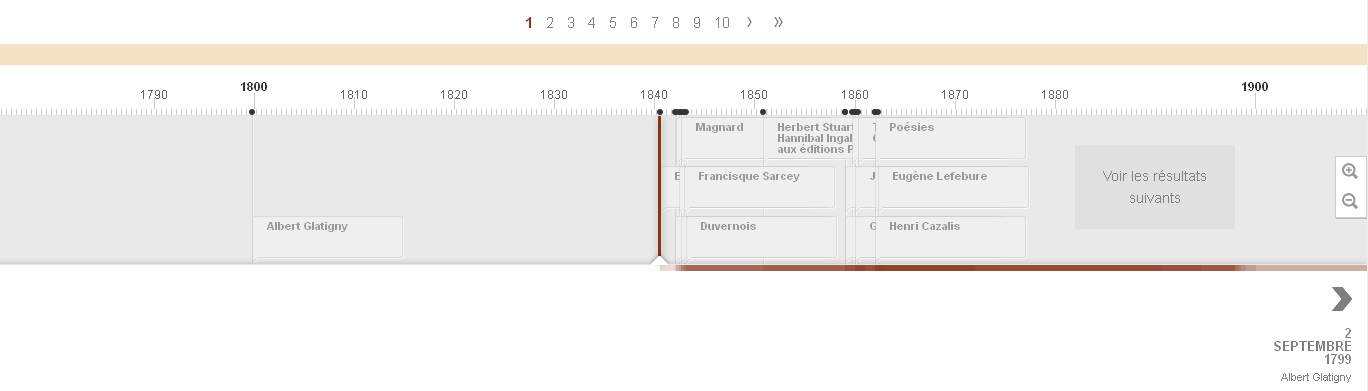
Add research to favorites
 You can save your search by clicking on the favorite (star-shaped) icon. The search you have selected can be tagged: click on the square next to “create a label,” fill in a label, and consult the labels you have previously assigned. You also can be notified by email if a new resource related to your search is added. The favorites feed your selection, which you can consult in your personal space.
You can save your search by clicking on the favorite (star-shaped) icon. The search you have selected can be tagged: click on the square next to “create a label,” fill in a label, and consult the labels you have previously assigned. You also can be notified by email if a new resource related to your search is added. The favorites feed your selection, which you can consult in your personal space.

NB this option is only available to registered users.
To learn more about creating your user account and managing your personal space, see “Compte utilisateur” (User account).